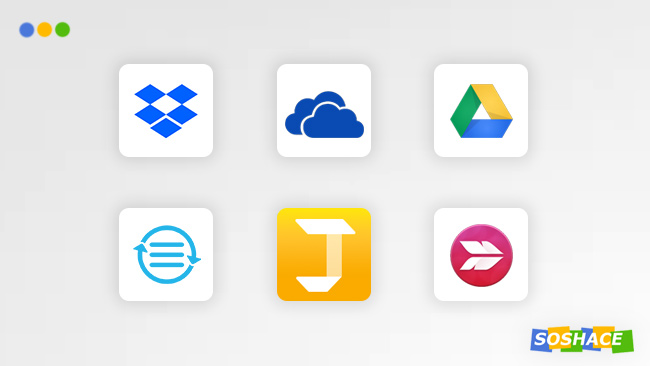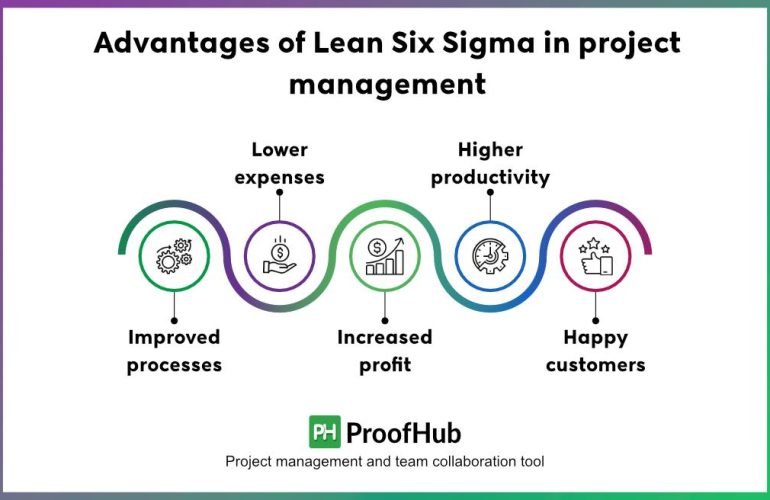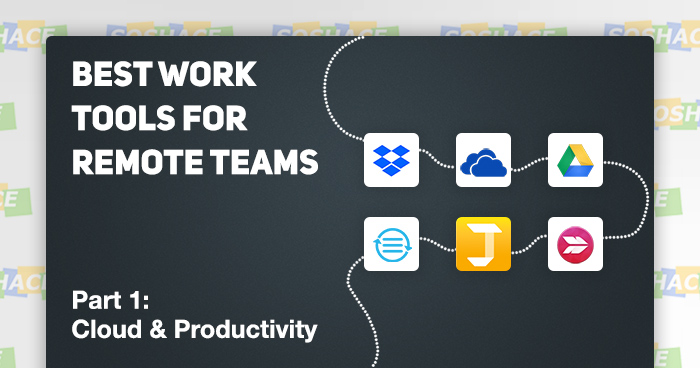
With remote work becoming the standard for more and more companies, the question “Does remote work work?” gradually turns into “How to work remotely and effectively?” Seeing how tech giants like Apple and Google organize their remote teams, you cannot help but wonder: what’s the recipe for gathering professionals from all around the world and building an effective team?
Besides focusing on remote workers’ mindset, it’s also crucial to organize their workflow in a way that minimizes the amount of non-creative tasks and capitalizes on their creativity and intelligence — and certain tools can do exactly that, helping remote teams collaborate better, work smarter, and save time. In this article, we will analyze what tools can be used in different areas and scenarios.
Cloud storage
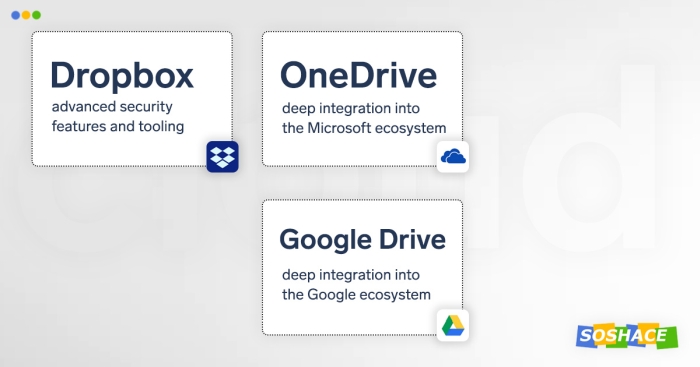
To store all work-related files and organize the workflow in an effective manner, your remote team needs a fast and reliable cloud storage solution. Some of the best services are:
OneDrive
Compared to its main competitors, Microsoft’s cloud storage solution boasts a great selling point: deep integration with other Microsoft Office products — these not only include the usual PowerPoint, Outlook, Excel, and Word, but also programs for specific tasks during team collaboration: Microsoft Teams, Microsoft Planner, and Microsoft Bookings.
This creates a large ecosystem which can incorporate the entire workflow experience of remote professionals: with Windows holding 75% of OS global market share, it’s safe to assume that many remote teams will utilize the entire set of Microsoft products: Windows as the foundation, Office for documents and spreadsheets, Outlook for mail, OneDrive for cloud storage.
OneDrive offers three plans: Plan 1, Plan 2, and Premium. While Plan 1 offers basic file sharing and cloud storage, Plan 2 adds advanced security and compliance capabilities, Business also aims to address the need for business-class email and Office applications.
Cost per user: $5 per month (Plan 1), $10 per month (Plan 2), $12.50 per month (Premium)
Google Drive
Google’s ecosystem is even more interconnected than that of Microsoft’s — so discussing Google Drive always goes hand in hand with discussing G Suite, Google’s set of business and productivity apps. G Suite includes apps like Gmail, Calendar, Hangouts, Docs, Sheets, Slides, and Drive — these form the backbone of the suite, while apps like Forms, Sites, Vault, Jamboard, and Admin panel offer more specific functionality.
An interesting feature of G Suite is a service called Hire — recruiting software designed specifically for collaboration within the G Suite workgroups. Integrating with Gmail, Google Calendar and other services, Hire can streamline all routine administrative tasks, making the hiring process faster and futuristic like all these other apps that operate in VR and AR. Other integrated apps include Coggle (collaborative mind maps), Lucidchart (diagrams), Zoho Forms (online forms for web and mobile), Video Recorder, and many more.
Google has an advantage over its competition — proficiency in mobile development. Thanks to the knowledge they acquired via developing a mobile OS of their own, they acknowledge the importance of both desktop and mobile user experience — and G Suite offers great experience in all of these areas, allowing mobile users to collaborate with ease. In Soshace, we use G Suite because Google products can be deeply integrated into other services like CRMs, saving us a lot of time and bringing all of the work-related content (communication, business deals, and more) onto a single platform.
Programming-savvy teams can utilize APIs of Google products to gain even more control of their workflow: supporting programming languages like Java, Python, PHP, .NET, and Javascript, Google products can be automated and turned into full-fledged platforms via scripting.
The major difference between the three available plans — Basic, Business, and Enterprise — lies in the online storage: 30GB for Basic and unlimited storage for the other plans.
Cost per user: $6 per month (Basic), $12 per month (Business), $25 (Enterprise)
Dropbox and Dropbox Business
The service that pioneered cloud storage, Dropbox doesn’t rest on its laurels — instead, it aims to keep improving its service further and further. When discussing Dropbox, we should note that, for in-team collaboration, Dropbox Business is a more fitting option — and plain Dropbox is optimal for individuals.
Offering Standard and Advanced plans (plus a customizable enterprise-level plan with negotiable price), the company draws a distinction: Standard can be suitable for users who only need storage (3 TB) and unsophisticated collaboration tools; Advanced, on the other hand, adds an additional layer of admin, audit, integration, and security features. Boasting deep integration with Microsoft Office products, Dropbox Business allows connecting to Office 365 for seamless viewing and editing of files.
Cost per user: $12.50 (Standard), $20 per month (Advanced), negotiable (Enterprise)
Team productivity
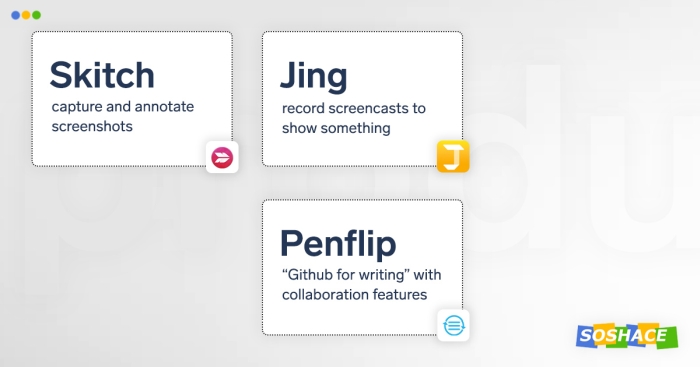
Out of 8 work hours available for remote professionals, a lot of precious time can be wasted on routine and mundane tasks — and these technologies aim to optimize or automate them all together, helping your remote team focus on more important activities.
Work Chat
For fans of Evernote app, Work Chat can become the hub for storing all work documents, notes, and ideas — and then users can discuss and edit them, setting different permission levels. Additionally, collaboration happens in the web environment, similar to how Google products function.
Skitch & Jing
Evernote Skitch allows for seamless capturing and annotation of screenshots, which can be later uploaded to an Evernote notebook — this way, giving feedback or creating a guide becomes even easier. Jing takes the screenshot-taking concept even further by introducing screencasts: these are short (up to five minutes) videos that can help you showcase anything from your computer via recording a screencast. Then, the video is uploaded and be shared with a link, effectively becoming a neat little visual guide to doing something.
Penflip
Penflip aims to address the performance problems of Google Docs when the whole team is editing one document, essentially hailing itself as Github for writing projects
. Each team member gets their own document version which they can edit as they like — annotate and edit — while the document owner can either reject or accept these changes.
Conclusion
With these tools, any challenges that remote workflow presents can be easily dealt with… but wait! In Part 2, we will take a look at other areas where such tools of remote work shine: team communication, team collaboration, time/project management, and more — check back soon! 🙂