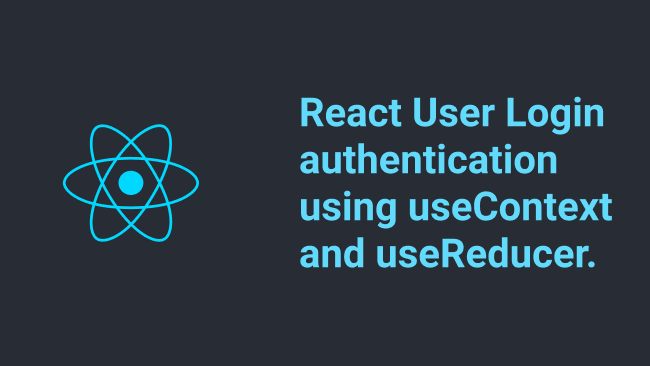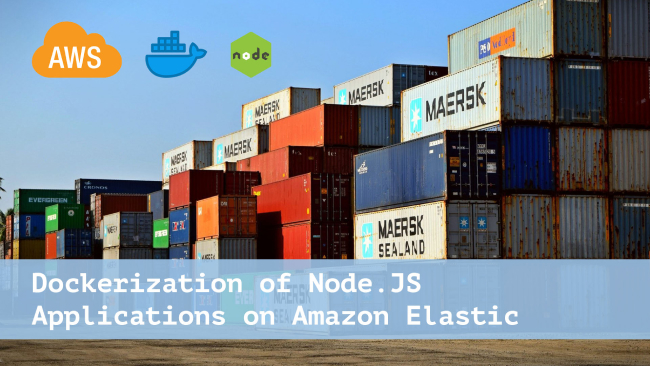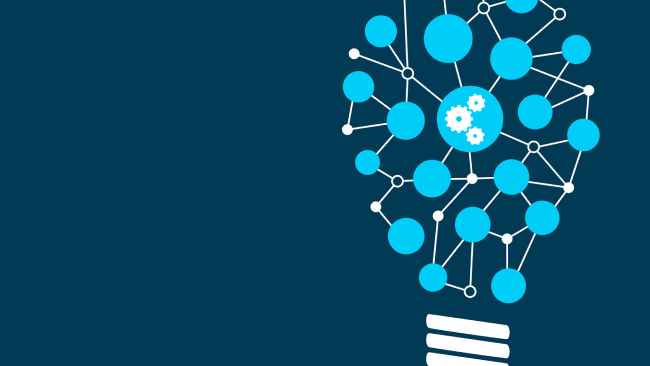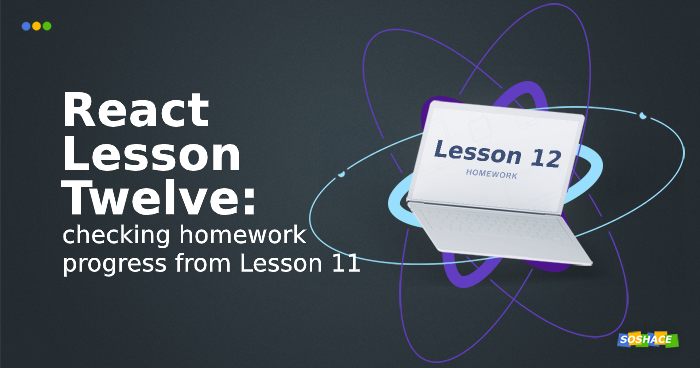
Hey everyone, In this lesson, we will go through our home task for the Lesson 11 and learn how it is effective to connect the store to any component. Our home task was to create a form that takes input and add a comment. Let’s start.
Step 1: Create a form that takes user input
Let’s go to the component directory and add a CommentForm.js file. This file will include a form with text input and a button to add a comment. We will pass the addComment function and articleId from parent component. We will see that in a minute.
import React, { Component } from "react";
import PropTypes from "prop-types";
class CommentForm extends Component {
static propTypes = {
addComment: PropTypes.func.isRequired,
articleId: PropTypes.string.isRequired
};
state = {
user: "",
text: ""
};
handleSubmit = e => {
const { addComment, articleId } = this.props;
e.preventDefault();
addComment(this.state, articleId);
this.setState({
user: "",
text: ""
});
};
render() {
const { text, user } = this.state;
return (
<form onSubmit={this.handleSubmit}>
<label>Comment:</label>
<input
value={text}
onChange={e => this.setState({ text: e.target.value })}
/>
<label>By:</label>
<input
value={user}
onChange={e => this.setState({ user: e.target.value })}
/>
<button type="submit">Add comment</button>
</form>
);
}
}
export default CommentForm;
How does the form work?
Let’s go into further details of how the form is working. You can see that we are storing user and text info in the store. Whenever the user types something in input, we take change via onChangehandler and update the state using setState. This state is being passed as the value of input which we can use later.
<input
value={text}
onChange={e => this.setState({ text: e.target.value })}
/>
When the user hits the submit button, we call handleSubmit function which takes the values from the state and dispatches an action to addComment. It then resets the state back to its default state.
this.setState({
user: "",
text: ""
});
Step 2: Include form in CommentList component
The next step is to add this form in the CommentList component where the user will type and add comments. But first, we will restructure our project. CommentList will be connected to the store now because it will contain the form. Let’s move it to /containers directory and correct the import paths. After that, let’s import the CommentForm we just created and use it. I have added comments to you about what we are updating.
import React, { Component } from "react";
import Comment from "./../components/Comment"; //update import
import CommentForm from "./../components/CommentForm"; //import CommentForm
import toggleOpen from "../decorators/toggleOpen";
import { addComment } from "../actions"; // action creator that we will create next
import { connect } from "react-redux";
@toggleOpen
class CommentList extends Component {
render() {
// get article from props passed via parent component
const { commentObj, isOpen, toggleOpen, article, addComment } = this.props;
if (!commentObj || !commentObj.length) return <h3>no comment yet</h3>;
const commentItems = commentObj.map(comment => (
<li key={comment.id}>
<Comment comment={comment} />
</li>
));
// update body and add CommentForm
const body = isOpen ? (
<div>
<ul>{commentItems}</ul>
<CommentForm articleId={article.id} addComment={addComment} />
</div>
) : null;
const linkText = isOpen ? "close comment" : "show comments";
return (
<div>
<button onClick={toggleOpen} ref="toggler">
{linkText}
</button>
{body}
</div>
);
}
}
const mapStateToProps = (state, props) => {
console.log({ props, state });
return {
commentObj: props.comments.map(id => state.comments.comments.get(id))
};
};
export default connect(
mapStateToProps,
{ addComment }
)(CommentList);
Step 3: Create addComment action
Let’s quickly add a type for action creator and add an action that takes user and comment id then updates the store. Go to /types.js and add the following line:
export const ADD_COMMENT = "add_comment";
Now go to /actions directory and add a new file comments.js
import { ADD_COMMENT } from "../types";
export const addComment = (comment, articleId) => {
return {
type: ADD_COMMENT,
payload: { ...comment, articleId },
withRandomId: true
};
}
export this action from root file actions/index.js
//other exports export * from "./comments";
We are passing withRandomId: true to generate a random id whenever this action is called. We can easily do this by adding a middle where that performs this task for us.
Adding middleware to generate a random id for comments
Go to /middlewares directory and add a file randomID.js
export default store => next => action => {
const { withRandomId, ...rest } = action;
if (!withRandomId) return next(action); // if withRandom is false, continue as usual
next({
...rest,
randomId: Date.now() + Math.random() // generate and append random id with the rest of the payload if withRandom is true
});
};
Now, add this in store
//...imports
import randomId from "../middlewares/randomID"; //import randomID middleware
const enhancer = compose(
applyMiddleware(dumbMiddleware, logger, randomId), // apply middleware
window.devToolsExtension ? window.devToolsExtension() : f => f
);
const store = createStore(reducer, {}, enhancer);
export default store;
We are good to go now 👍🏼
Step 4: Update reducer to add comments
Go to reducers/article.js and add a switch case for addComment action.
export default (state = INITIAL_STATE, action) => {
switch (action.type) {
case ADD_COMMENT:
return {
...state, comments: state.comments.set(
action.randomId,
new Comment({
id: action.randomId,
user: action.payload.user,
text: action.payload.text,
})
)}
default:
return state;
}
};
And the last thing. Take a look at reducer/articles.js, in particular at Record :
const Article = Record({
"id": "",
"date": "",
"title": "",
"text": "",
"comments": []
});
It is an immutable structure. And while you won’t do anything with the primitives, it is quite possible to do with comments. For example, by using push for comments you mutate them with this method since it is a simple array. With this action, you lose everything that immutable structures bring to you. When you change something inside, Immutable.js thinks nothing has really changed. So we have to take care of that.
Let’s also update the article.js reducer to return updated comments list.
export default (state = INITIAL_STATE, action) => {
switch (action.type) {
case ADD_COMMENT:
return {
...state, articles: state.articles.updateIn(
[action.payload.articleId, "comments"],
comments => comments.concat(action.randomId)
)};
case DELETE_ARTICLE:
return { ...state, articles: state.articles.delete(action.payload) };
default:
return state;
}
};
Now we have to do is pass the article to the CommentList component. Go to components/Article/index.js and pass the article:
//...
<section>
{text} <CommentList article={article} comments={comments} />
</section>
//...
We are done with your home task. One thing can do in add a helper in component/Article.js comment that filters data and connect it with the store.
const mapStateToProps = state => {
return {
articles: filterArticles(state.article.articles, state.filters)
};
};
export default connect(
mapStateToProps,
{}
)(Articles);
Here, filterArticle is a helper function that filters our data and makes our component “smart” in choosing when to re-render. Let’s quickly write that helper:
function filterArticles(articles, { from, to, selectedArticles }) {
return articles
.valueSeq()
.filter(article =>
selectedArticles.length ? selectedArticles.includes(article.id) : true
)
.filter(
article =>
(!from || Date.parse(article.date) > from) &&
(!to || Date.parse(article.date) < to)
);
}
Redux will check whether the list of filtered articles corresponds to the previous one and will conclude that nothing needs to be updated. That’s why we add connect whenever we need to refer to the data we lack at the moment. We need to choose: to take the data at a higher level or add connect at a lower level.
That’s it for today’s lesson. I hope you understand how to work forms and use connect function better. Carefully learn and analyze everything we’ve done in frames of your home task and we will move on. Good luck, see you later!
You can visit the codesandbox below to see Lesson 12 in action.
The lesson code is available in our repository.