Skyrocket Your Business
With Soshace Digital Marketing Experts
We specialize in generating more customers, sales, and leads for your business through proven marketing strategies.

Get Started Today!
Our team helps you achieve your goals, whether you need a new website, higher quality leads, or more leads to grow your business.
Schedule a FREE strategy session with us right now so we can make that happen!
Services That We Offer

Website Development
We create beautiful, functional websites that engage visitors with useful features rather than flashy gimmicks. All our websites are optimized for search engines and work seamlessly on any device.

Paid Advertising
We create and manage successful online advertising campaigns on platforms like Google, Facebook, and YouTube to help you achieve specific growth targets.

Search Engine Optimization (SEO)
We help your business reach the top of search platforms like Google through strategic SEO, which increases your organic search traffic and drives more customers to your site.

Social Media Management
Too busy to manage your social media? Our team of experts will build your brand and grow your following for you.

Reputation Marketing
Most purchasing decisions begin with online research. If your business lacks a strong online reputation, our strategies can help you generate positive reviews and attract more customers.
Why You Should Work With Us
Are you ready to take your business to the next level?
We believe that successful marketing starts with understanding your business and your ideal customer. Our creative and strategic approach is designed to deliver results tailored to your specific industry.
We begin every partnership by identifying a company's strengths and weaknesses, which allows us to build a strong, lasting relationship.

Stop Losing Customers To Your Competition
We’d like to offer you a free strategy session and website analysis so we can give you an honest assessment of the changes that we could make to improve your business. Claim your strategy session today so you can take the first step in gaining customers.
We’d like to offer you a free strategy session and website analysis so we can give you an honest assessment of the changes that we could make to improve your business. Claim your strategy session today so you can take the first step in gaining customers.
Recent Work
Business Growth
We are proud of our work. Please take a moment to explore our recent marketing and web design projects.

What Our Customers Say About Us
I want to sincerely thank this company for a job extremely well done. From beginning to end, the process was handled with care, patience, and professionalism. Everything was laid out in a way that was so easy to follow, with clear details that made sense even for someone like me who is not very tech savvy.

I really believe that they are highly trained, very skilled, very professional, and committed to being a high-quality team.
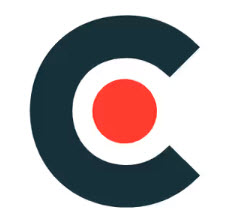
The team is described as highly professional, supportive, and friendly, making for a positive working environment.

The customer support team is absolutely amazing! They helped me set up my first funnel in just a few hours. My business has grown 300% since implementing this platform.

Great company and good people. Highly recommended!
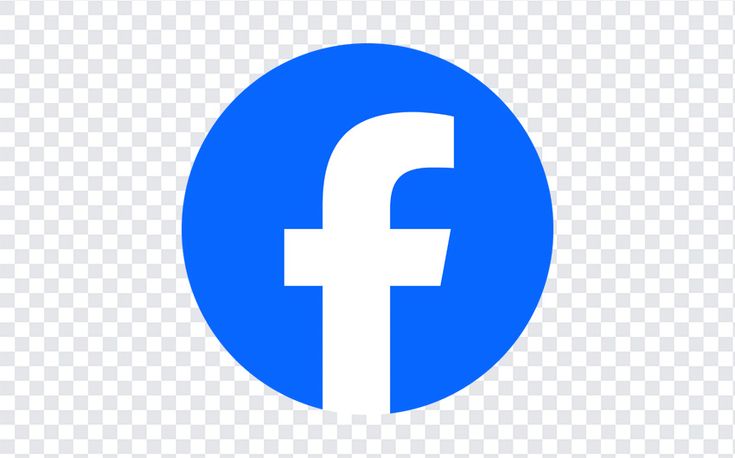
I love how everything is integrated in one place. From email marketing to appointment booking, this platform has streamlined my entire business operations.


