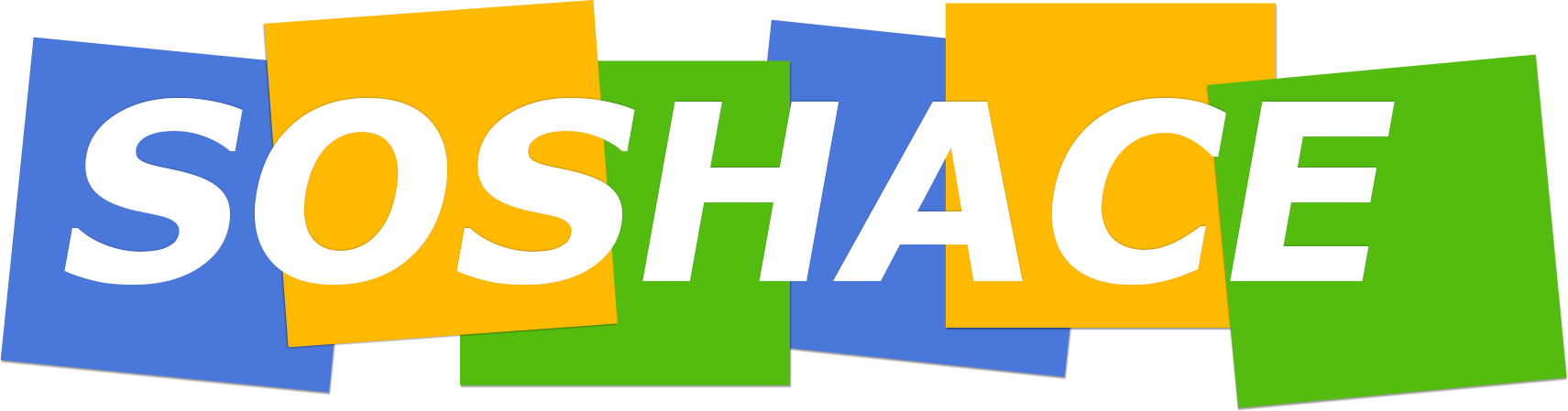Skyrocket Your Business
With Soshace Digital Marketing Experts
We specialize in generating more customers, sales, and leads for your business through proven marketing strategies.
SERVICES
Your company is in great hands as our team of skilled marketers transitions your dream into reality.
OUR SERVICES
Let's Grow Your Business Today
We Make Digital Marketing Work For You
See how online marketing can transform leads into sales. Get more leads, get more sales with us.

Digital Marketing Services
We Offer
Whether you’re looking for more leads, better leads, or new leads (or just any leads at all), our team can help you reach your goal. We’ll put your website on the first page of the search engine results pages (SERPs). We’ll build your website. We’ll build your follower base on social media and convert them into loyal customers.
We’ll do all of these with our proven online marketing services and strategies.